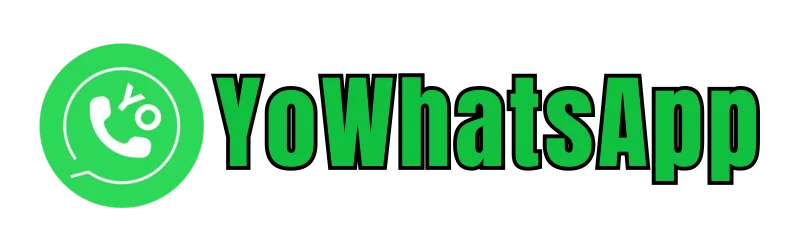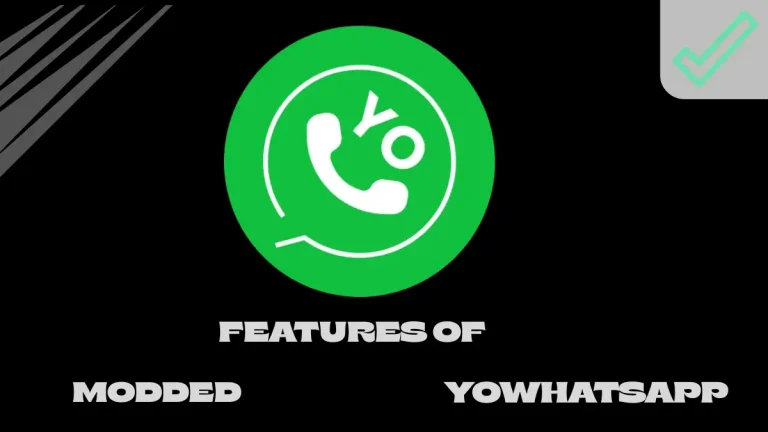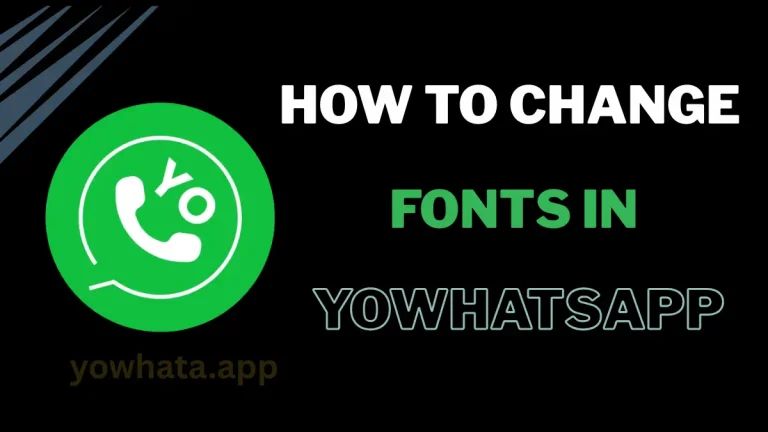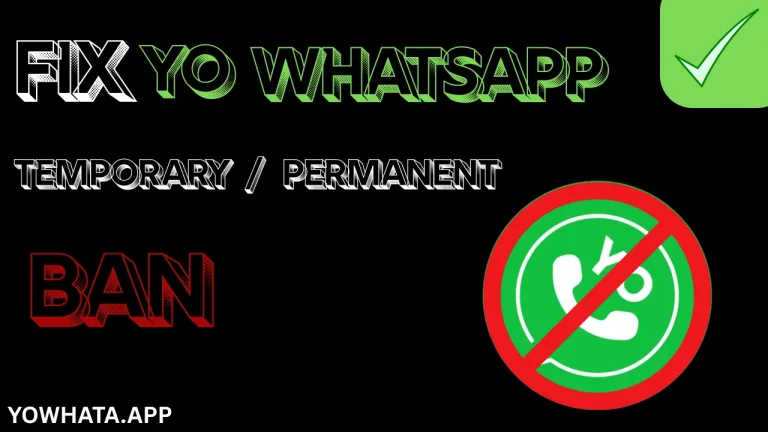Yo WhatsApp Common Problems & Solutions
YoWhatsApp apk is a tweaked version of WhatsApp that offers extra and premium features for free compared to the official app. Many users run into issues when trying to install this modded version. Here, we’ll go over the common problems and their fixes for YoWhatsApp update installation.
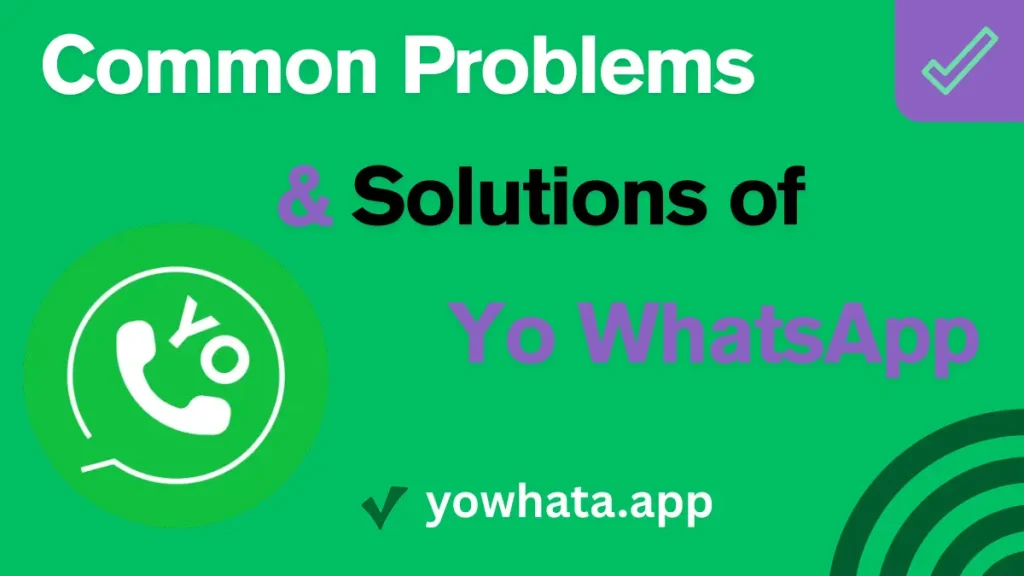
Why Do Problems Occur with YoWhatsApp?
YoWhatsApp latest version is not available on the Google Play Store and relies on third-party sources, which can lead to compatibility issues, outdated versions, or malware risks. Additionally, WhatsApp’s strict policies against mods can cause account bans or functionality restrictions. Understanding these challenges helps users troubleshoot effectively and enjoy features like custom themes, enhanced privacy, and large file sharing.
Common Problems and Their Solutions
Below are the most frequently reported YoWhatsApp issues in 2025, with step-by-step solutions:
1. Installation Failure
Problem: The YoWhatsApp APK 2025 fails to install, showing errors like “App not installed” or “Installation blocked.” Causes: Insufficient storage, disabled unknown sources, conflicting WhatsApp versions, or corrupted APK files. Solutions:
- Check Storage Space: Ensure your device has at least 100MB free (YoWhatsApp APK is ~83.5MB). Delete unnecessary files or apps via Settings > Storage.
- Enable Unknown Sources: Go to Settings > Security > Enable Install from Unknown Sources before installing the APK.
- Uninstall Conflicting Apps: Remove official WhatsApp or other WhatsApp mods (e.g., GBWhatsApp) to avoid conflicts. Go to Settings > Apps > WhatsApp > Uninstall.
- Download from Trusted Sources: Get the latest YoWhatsApp APK (v10.10) from reputable sites and scan with antivirus software like VirusTotal to ensure it’s not corrupted.
- Clear Cache: Clear the package installer cache via Settings > Apps > System Apps > Package Installer > Clear Cache, then retry installation.
2. Account Ban or “Use Official WhatsApp” Error
Problem: WhatsApp bans your account, or YoWhatsApp latest version displays a message requiring the official app. Causes: WhatsApp detects modded apps and may temporarily or permanently ban accounts. Solutions:
- Enable Anti-Ban Feature: In YoWhatsApp, go to FMMods > Privacy and Security > Enable Anti-Ban Protection to reduce detection risk.
- Use a Secondary Number: Register YoWhatsApp with a secondary phone number to protect your primary account.
- Update Regularly: Ensure you’re using the latest version (v10.10 or higher), as updates often include anti-ban improvements.
- Switch to Official WhatsApp Temporarily: If banned, uninstall YoWhatsApp, install official WhatsApp, verify your number, and wait 24–48 hours before reinstalling YoWhatsApp.
- Contact Support: Reach out to YoWhatsApp’s community forums for ban reversal tips or developer assistance.
3. Chat Backup and Restore Issues
Problem: Chats fail to back up or restore, resulting in lost messages or media. Causes: Incorrect folder naming, insufficient cloud/local storage, or unstable internet. Solutions:
- Create a Backup: Before switching apps, open official WhatsApp, go to Settings > Chats > Chat Backup, and save to Google Drive or local storage.
- Rename Folders for Restore: In File Manager, locate the WhatsApp folder, rename it to “YoWhatsApp,” and rename subfolders (e.g., WhatsApp Media to YoWhatsApp Media). Launch YoWhatsApp, go to Settings > Chats > Restore, and select the backup.
- Check Storage: Ensure sufficient space on your device or Google Drive (at least 1GB recommended for large backups).
- Stable Connection: Use a strong Wi-Fi or mobile data connection during backup/restore to prevent interruptions.
- Use Third-Party Tools: If manual restore fails, use apps like Dr.Fone – WhatsApp Transfer to back up WhatsApp chats to a PC and restore them to YoWhatsApp.
4. App Crashes or Freezes
Problem: YoWhatsApp crashes on launch or freezes during use, especially with custom themes or fonts. Causes: Outdated app version, excessive cache, or incompatible customizations on older devices. Solutions:
- Update YoWhatsApp: Download the latest APK (v10.10 or higher) to fix bugs and improve stability.
- Clear Cache and Data: Go to FMMods > Universal > Clear Cache. If issues persist, go to Settings > Apps > YoWhatsApp > Clear Data (note: this may require re-verification).
- Disable Heavy Customizations: Revert to default themes or fonts via FMMods > Universal > Styles > Reset to Default to reduce resource strain.
- Check Device Compatibility: Ensure your device runs Android 5.0+ with at least 2GB RAM. Older devices may struggle with feature-heavy mods.
- Reinstall: Uninstall YoWhatsApp, restart your device, and reinstall the latest version.
5. Notifications Not Working
Problem: You don’t receive message or call notifications. Causes: Disabled notifications, battery optimization, or app restrictions. Solutions:
- Enable Notifications: Go to Settings > Apps > YoWhatsApp > Notifications and ensure they’re enabled. In YoWhatsApp, check FMMods > Universal > Notifications for custom settings.
- Disable Battery Optimization: Go to Settings > Battery > Battery Optimization, find YoWhatsApp, and set to “Don’t Optimize” to allow background activity.
- Toggle Notification Settings: In YoWhatsApp, go to FMMods > Universal > Notifications and toggle on/off, then restart the app.
- Update App: Ensure you’re on the latest version, as older versions may have notification bugs.
6. Media Sharing or Download Issues
Problem: Unable to send large files (e.g., 700MB videos) or download statuses. Causes: Insufficient storage, incorrect permissions, or server-side restrictions. Solutions:
- Check Storage: Free up space for media files (Settings > Storage > Free Up Space).
- Grant Permissions: Ensure YoWhatsApp has access to Storage, Camera, and Internet via Settings > Apps > YoWhatsApp > Permissions.
- Stable Internet: Use Wi-Fi for large file transfers to avoid data interruptions.
- Enable Status Downloader: Go to FMMods > Privacy and Security > Enable Status Downloader to save statuses directly.
- Clear Media Cache: Clear cached media via FMMods > Universal > Clear Media Cache to resolve download issues.
7. Slow Performance or Lagging
Problem: YoWhatsApp runs slowly, especially with custom themes or large chats. Causes: High resource usage, outdated app, or low device specs. Solutions:
- Optimize Settings: Reduce animations or revert to lighter themes via FMMods > Universal > Styles > Select Lightweight Theme.
- Clear Cache: Regularly clear cache via FMMods > Universal > Clear Cache to free up memory.
- Update Device: Ensure your Android OS is updated to support YoWhatsApp’s requirements (Android 5.0+).
- Close Background Apps: Free up RAM by closing unused apps via Settings > Apps > Running Apps.
Safety and Security Considerations
YoWhatsApp’s third-party nature introduces risks that users must address:
- Malware Risk: Some versions of YoWhatsApp have been linked to the Triada Trojan, which displays ads, subscribes to paid services, or steals account keys. Always download from trusted sources and scan APKs with antivirus tools.
- Privacy Concerns: Unlike official WhatsApp, YoWhatsApp’s data handling is less transparent. Avoid sharing sensitive information and enable chat locks (FMMods > Privacy and Security > Chat Lock).
- Account Ban Risk: WhatsApp actively bans modded app users. Use a secondary number and enable anti-ban features to minimize this risk.
- Regular Backups: Back up chats frequently to Google Drive or local storage to prevent data loss if banned or switching apps.
1: Installation Not Working
If you try to install YoWhatsApp and the file doesn’t work, it can be frustrating. This might happen because the file is corrupted or your Android version isn’t compatible with the latest YoWhatsApp. To fix this, download the latest YoWhatsApp from a trusted source for free. Make sure to allow apps from unknown sources in your settings and check that your device meets the APK’s minimum requirements.
2: Crashing
Sometimes YoWhatsApp crashes or won’t open because of a corrupted file or other issues. To fix this, uninstall the app and reinstall it on your device. First, back up your chats and save them to Google Drive. If needed, uninstall all WhatsApp versions to restore the backup on YoWhatsApp. To stop crashes, clear the app’s cache in your settings and download the latest YoWhatsApp version from a trusted source.
3: Unable to Send or Receive Messages
If messages on YoWhatsApp aren’t sending or receiving, check if your YoWhatsApp APK is the latest version. Make sure your internet connection is stable. Sometimes, an outdated version or a banned YoWhatsApp causes issues, so wait for the ban to lift or switch to the official WhatsApp app.
4: Backup Issue
If you can’t back up your data on YoWhatsApp, it might be due to issues with cloud storage or Google Drive. To fix this, manually back up your data in YoWhatsApp’s database, then reinstall the APK file to set up the backup on Google Drive.
Conclusion for Yo WhatsApp
Yo WhatsApp latest version remains a popular WhatsApp mod in 2025, valued for its extensive customization, enhanced privacy features, and advanced functionalities like larger file sharing and anti-delete message options. Evolving from 2022 to 2025, it has maintained its appeal with updated versions (e.g., v10.10) and a growing user base of over 50 million, particularly among Android users. However, its third-party nature poses ongoing security risks and potential bans by WhatsApp, requiring users to weigh the benefits of its features against these challenges. Yo WhatsApp continues to cater to those seeking a highly personalized and feature-rich messaging experience.