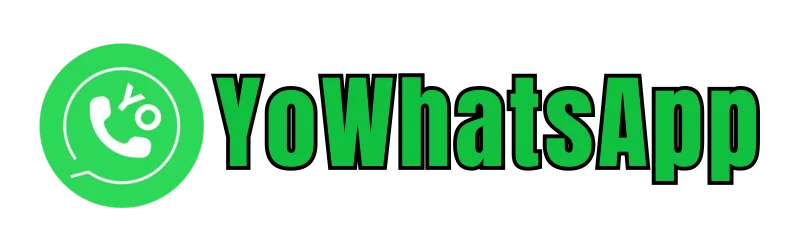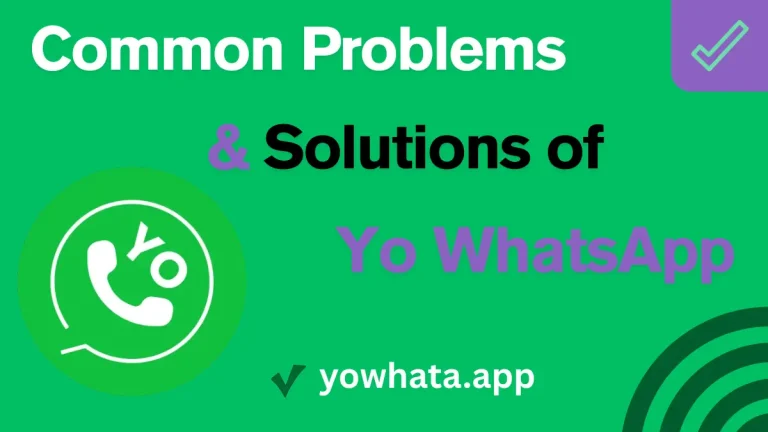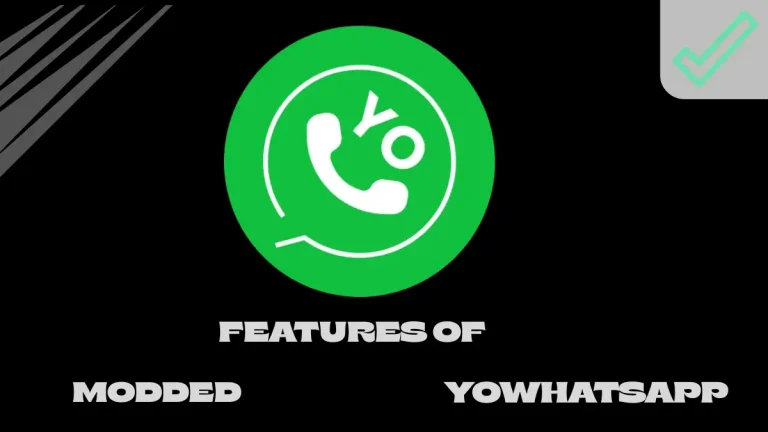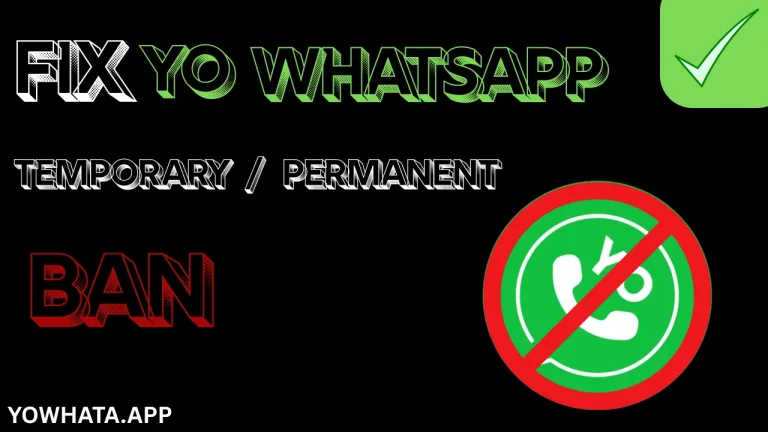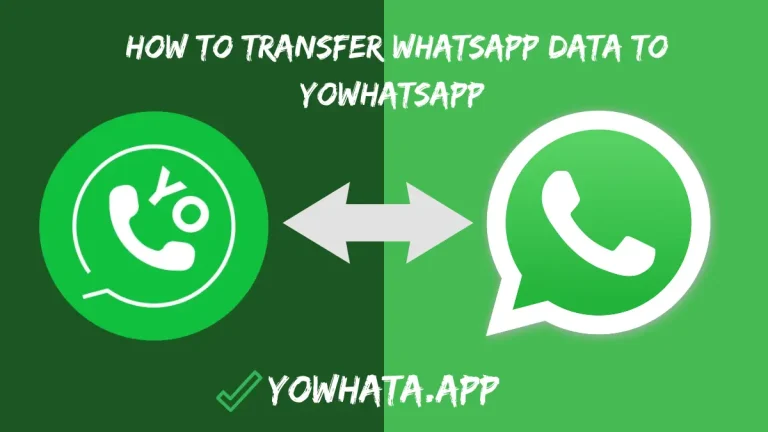How to install YoWhatsApp without losing Chat?
YoWhatsApp apk, a highly popular modded version of WhatsApp, is favored by millions for its advanced features, customizable layouts, and compact APK size that requires minimal storage. With over 50 million downloads worldwide, YoWhatsApp offers enhanced privacy controls, larger file-sharing limits (up to 1 GB), and unique themes, making it a top choice for Android users. However, a common question arises: how to install YoWhatsApp without losing chat data? YoWhatsApp provides a seamless solution to transfer your chats from the official WhatsApp, ensuring your private conversations and media remain intact.
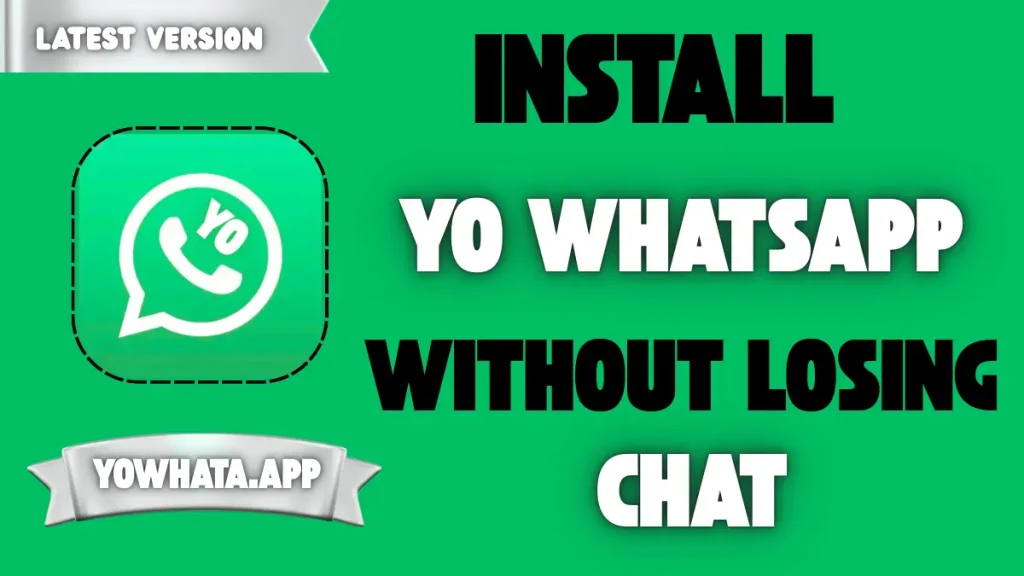
In this article, we’ll explain how to install YoWhatsApp without losing chats with simple, step-by-step instructions. Whether you’re upgrading to YoWhatsApp v10.10 (the latest version as of August 2025) or switching for the first time, follow these methods to safeguard your data and enjoy YoWhatsApp’s exciting features.
Guidance to install YoWhatsApp without losing chats
Switching to YoWhatsApp download apk doesn’t mean sacrificing your chat history. By following these steps, you can back up your chats from the official WhatsApp and restore them in YoWhatsApp effortlessly.
Step 1: Back up chat from official WhatsApp
Backing up your chats is the first and most crucial step to ensure no data is lost during the transition. WhatsApp offers both local and Google Drive backup options for Android users.
- Open Official WhatsApp: Launch the WhatsApp app on your Android device.
- Go to Settings: Tap the three-dot menu in the top-right corner and select Settings.
- Find Chat Backup: Navigate to Chats > Chat Backup.
- Create a Backup: Ensure your Google account is linked for Google Drive backups. Tap Back Up to save your chats and media. For local backups, WhatsApp automatically saves daily backups to your device’s internal storage.
- Verify Completion: Wait until the backup process is complete. Check the timestamp to confirm that all chats and media (photos, videos, documents) have been backed up successfully.
Note: A stable internet connection is required for Google Drive backups. Local backups are stored in your device’s internal storage and can be used if you prefer not to use cloud storage.
Step 2: Locate Backup
After creating the backup, locate it to ensure it’s accessible for YoWhatsApp to restore your chats.
- Open File Manager: Use your device’s File Manager app (e.g., Google Files or ES File Explorer).
- Navigate to WhatsApp Folder: Go to Internal Storage > WhatsApp > Databases. This folder contains your chat backup files (e.g., msgstore.db.crypt14).
- Copy the Backup: Copy the entire WhatsApp folder to a safe location, such as another folder in your internal storage or an SD card, to prevent accidental deletion.
Pro Tip: Rename the WhatsApp folder to YoWhatsApp (e.g., Internal Storage > YoWhatsApp > Databases) to help YoWhatsApp detect the backup automatically during restoration.
Step 3: Uninstall Official WhatsApp
To avoid conflicts, you must uninstall the official WhatsApp before installing YoWhatsApp, as both apps cannot run simultaneously on the same device.
- Confirm Backup: Double-check that your chats are backed up (either on Google Drive or locally).
- Uninstall WhatsApp: Go to Settings > Apps > WhatsApp > Uninstall, or long-press the WhatsApp icon on your home screen and select Uninstall.
- Verify Removal: Ensure the official WhatsApp app is completely removed before proceeding.
How to install YoWhatsApp on Android? Easy Steps
With your chats safely backed up, follow these steps to install YoWhatsApp on your Android device in 2025.
- Download YoWhatsApp APK: Visit a trusted website like yowhata.app or yowhatsapp.org to download the latest YoWhatsApp APK (v10.10 as of August 2025). Avoid unverified sources to prevent malware risks.
- Enable Unknown Sources: Go to Settings > Security (or Apps & Notifications > Install Unknown Apps) and enable installation from unknown sources for your browser or file manager.
- Install the APK: Locate the downloaded APK file in your Downloads folder using File Manager, tap it, and select Install. Follow the on-screen prompts to complete the installation.
- Verify Your Phone Number: Open YoWhatsApp, enter the same phone number used in the official WhatsApp, and verify it with the OTP sent to your device.
- Restore Chats: YoWhatsApp will detect the backup (from Google Drive or the renamed local folder). Tap Restore to retrieve your chats and media.
- Complete Setup: Tap Next to set up your profile and start using YoWhatsApp’s advanced features.
Methods to Restore Chat in YoWhatsApp
Restoring chats in YoWhatsApp is simple, as it uses the same backup format as WhatsApp. Follow these steps to recover your chats and media.
- Launch YoWhatsApp: Open the app after installation.
- Enter Your Phone Number: Use the same number associated with your official WhatsApp account.
- Verify the Number: Complete the verification process using the OTP.
- Restore from Backup: When prompted, tap Restore to recover your chats. If you renamed the WhatsApp folder to YoWhatsApp, the app will detect the local backup. For Google Drive backups, ensure you’re signed into the same Google account.
- Wait for Restoration: The process may take a few minutes, depending on the size of your backup. Once completed, your chats and media will appear in YoWhatsApp.
- Finalize Setup: Tap Next to configure your profile and explore YoWhatsApp’s features.
Alternative Option: If the default restoration fails, use third-party tools like Dr.Fone – WhatsApp Transfer or TunesKit WhatsApp Transfer to back up and restore chats. These tools allow you to transfer WhatsApp data to a computer and then restore it to YoWhatsApp seamlessly.
Simple tips and tricks to install YoWhatsApp
These tips will help you install YoWhatsApp smoothly and avoid common issues:
- Back Up First: Open WhatsApp, go to Settings > Chats > Chat Backup, and tap Back Up to save your chats.
- Rename Folders Correctly: After copying the WhatsApp folder, rename it to YoWhatsApp and ensure all subfolders (e.g., Databases, Media) are renamed accordingly.
- Download from Trusted Sources: Use reputable websites like yowhata.app or yowhatsapp.org to download YoWhatsApp v10.10 and avoid malware.
- Grant Permissions: Ensure YoWhatsApp has storage, contacts, and other necessary permissions to restore backups and function properly.
- Use a Secondary Number: To reduce the risk of WhatsApp bans, consider using a secondary phone number for YoWhatsApp.
- Check for Updates: Regularly visit the YoWhatsApp website to download the latest version for improved features and security.
Frequently Asked Questions
Q1: Is YoWhatsApp safe to use in 2025?
A1: YoWhatsApp offers advanced features but carries risks as a third-party app. WhatsApp may ban accounts using modded versions. Download from trusted sources and use a secondary number to minimize risks.
Q2: Can I restore chats without a Google Drive backup?
A2: Yes, YoWhatsApp can restore chats from local backups in the WhatsApp/Databases folder. Rename the folder to YoWhatsApp before restoring.
Q3: What if the restore option doesn’t work?
A3: Ensure the backup folder is correctly renamed and placed in Internal Storage > YoWhatsApp > Databases. Alternatively, use tools like Dr.Fone or TunesKit WhatsApp Transfer for restoration.
Q4: Can I use YoWhatsApp and WhatsApp simultaneously?
A4: No, both apps cannot coexist on the same device due to conflicts. Uninstall WhatsApp before installing YoWhatsApp.
Q5: Where can I download YoWhatsApp v10.10 in 2025?
A5: Download the latest YoWhatsApp APK from trusted sources like yowhata.app or yowhatsapp.org to ensure safety and compatibility
Conclusion
Installing YoWhatsApp without losing chats in 2025 is a straightforward process when you follow the right steps. By backing up your chats from the official WhatsApp, locating and renaming the backup folder, and installing YoWhatsApp from a trusted source, you can seamlessly transfer your conversations and media to this feature-rich modded version. YoWhatsApp’s compact APK size, advanced privacy options, and customizable themes make it an excellent choice for Android users seeking a better messaging experience. Always download from trusted websites like yowhata.app or yowhatsapp.org to avoid malware, and consider using a secondary number to protect your primary WhatsApp account. Follow these instructions carefully, and you’ll enjoy YoWhatsApp’s benefits without losing your valuable chat history.