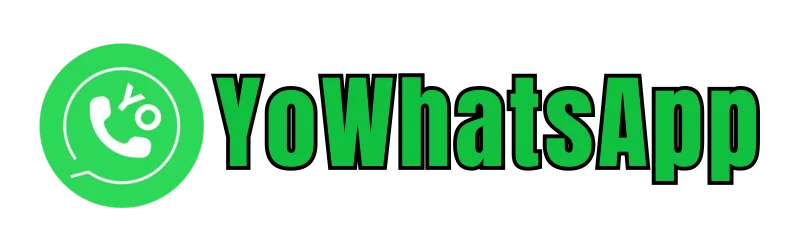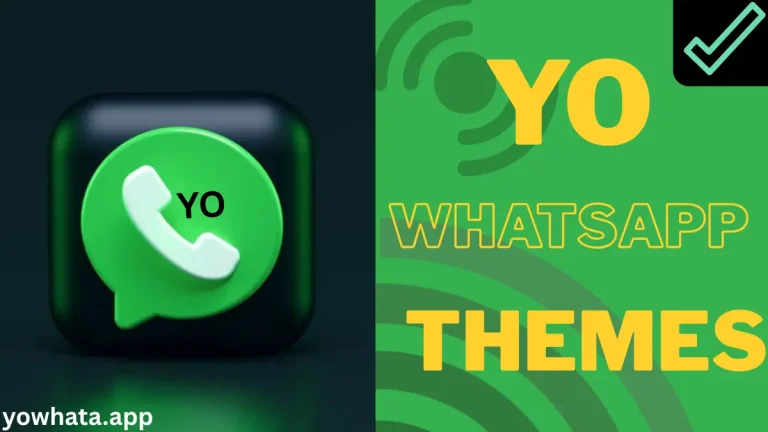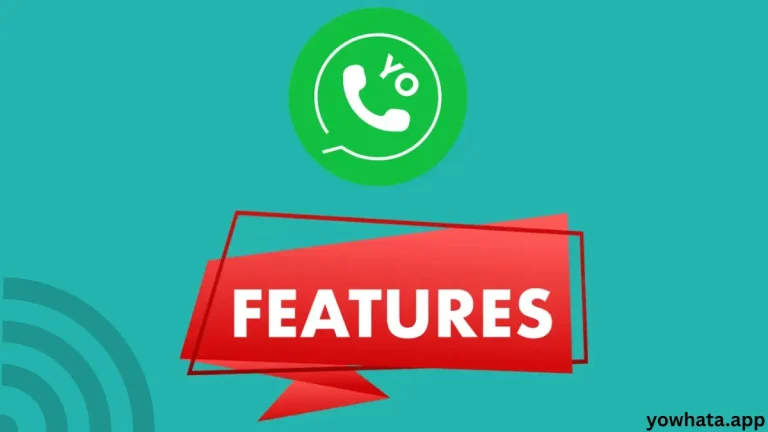How to Transfer WhatsApp Data to YoWhatsApp Safely in 2025.
Are you ready to switch from WhatsApp to YoWhatsApp, the feature-rich WhatsApp mod that offers enhanced customization, privacy, and functionality? YoWhatsApp (also known as YOWA) is a popular modified version of WhatsApp, boasting advanced features like custom themes, extended media sharing limits, and robust privacy controls. However, one major concern when transitioning from WhatsApp to YoWhatsApp is ensuring that your chats, media, call logs, and other data remain intact. Losing important conversations or cherished memories, such as photos and videos, can be frustrating, especially for business users who rely on WhatsApp for communication or individuals who want to preserve personal moments. In this comprehensive guide, we’ll walk you through the step-by-step process to transfer WhatsApp data to YoWhatsApp safely in 2025, ensuring no data is lost. Whether you’re an Android user or looking to safeguard your chats, this tutorial covers everything you need to know, including backup strategies, installation tips, and safety considerations. Let’s dive in!
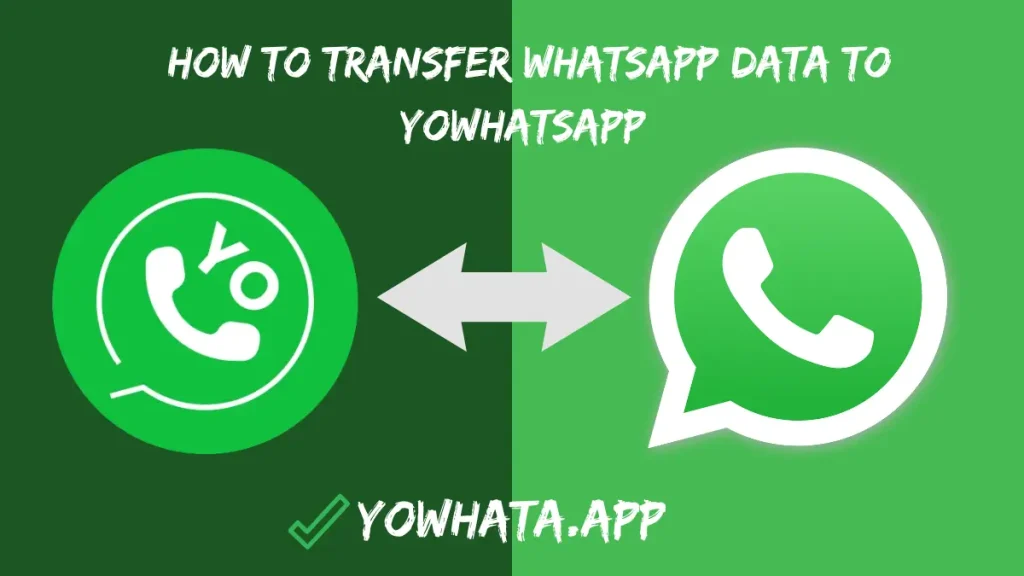
Why Switch to YoWhatsApp in 2025?
YoWhatsApp, developed by Fouad Mods and previously by Yousef Al-Basha, is a third-party mod of WhatsApp that elevates the messaging experience. Here’s why millions are making the switch in 2025:
Enhanced Customization: Choose from thousands of themes, custom fonts, and UI tweaks to personalize your app.
Advanced Privacy Features: Hide blue ticks, last seen status, or online status, and lock chats with fingerprints or passcodes.
Extended Media Sharing: Send up to 100 images at once, share large files (up to 700MB), and post longer statuses (255 characters vs. WhatsApp’s 139).
Multi-Language Support: Access YoWhatsApp in over 100 languages, including regional dialects.
Anti-Ban Features: The latest version (e.g., YoWhatsApp v10.10) includes built-in protections to reduce the risk of account bans.
However, YoWhatsApp is not available on the Google Play Store, and switching apps without proper data transfer can lead to lost chats, media, or call logs. Follow our guide to ensure a seamless transition.
Prerequisites for a Safe Data Transfer
Before you begin, ensure you have the following:
Android Device: YoWhatsApp is primarily designed for use on Android devices. This guide focuses on Android-to-Android transfers.
Sufficient Storage: Ensure your device has enough internal storage for backups.
File Manager App: Use a reliable file manager like ES File Explorer or your device’s built-in file manager to locate and copy data.
Stable Internet Connection: Required for downloading YoWhatsApp and verifying your account.
WhatsApp Backup: A local or Google Drive backup of your WhatsApp data.
YoWhatsApp APK: Download the latest version from a trusted source.
Note: Always download YoWhatsApp from official or trusted sources to avoid malware or compromised APKs. Avoid unofficial sites that may pose security risks.
Step-by-Step Guide to Transfer WhatsApp Data to YoWhatsApp
Follow these steps to transfer your WhatsApp chats, media, and call logs to YoWhatsApp without data loss. This method uses a local backup approach, which is reliable and doesn’t require third-party software.
Step 1: Back Up WhatsApp Data
To preserve your WhatsApp data, create a local backup on your Android device’s internal storage. Here’s how:
Open WhatsApp: Launch the WhatsApp app on your Android device.
Navigate to Settings: Tap the three-dot menu in the top-right corner, then select Settings.
Access Chat Backup: Go to Chats > Chat backup.
Create a Backup: Tap the Backup button to save your chats and media to your phone’s internal storage. If you have Google Drive backup enabled, ensure it’s up-to-date as a secondary precaution.
Wait for Completion: The backup time depends on the size of your data (e.g., chats, images, videos). Ensure the process completes fully.
Tip: Check the backup timestamp in WhatsApp’s Chat backup settings to confirm it’s recent. The backup is typically stored in the /WhatsApp/Databases folder.
Step 2: Copy WhatsApp Data to YoWhatsApp Folder
To make your WhatsApp backup compatible with YoWhatsApp, you need to copy and rename the backup files:
Open File Manager: Use your device’s file manager or download ES File Explorer from the Google Play Store.
Locate WhatsApp Folder: Navigate to Internal Storage > WhatsApp. This folder contains subfolders like Databases, Media, and Backups.
Create a YoWhatsApp Folder: In the same directory (Internal Storage), create a new folder named YoWhatsApp.
Copy WhatsApp Data: Copy all subfolders from the WhatsApp folder (e.g., Databases, Media, Backups) and paste them into the YoWhatsApp folder.
Rename Subfolders: Open the YoWhatsApp/Media folder and rename all subfolders by replacing “WhatsApp” with “YoWhatsApp”. For example:
- yo whatsapp
- WhatsApp Images → YoWhatsApp Images
- WhatsApp Video → YoWhatsApp Video
- WhatsApp Audio → YoWhatsApp Audio
Important: Renaming is critical. If you skip this step, YoWhatsApp won’t recognize the backup, and you’ll see an error like “Can’t find any backup in /sdcard/yowhatsapp”.
Step 3: Uninstall WhatsApp
To avoid conflicts between WhatsApp and YoWhatsApp, uninstall the official WhatsApp app:
Go to Settings: Open your device’s Settings > Apps > WhatsApp.
Uninstall WhatsApp: Tap Uninstall. Don’t worry—your backup data in the YoWhatsApp folder remains safe.
Clear Residual Data (Optional): If prompted, avoid clearing app data, as this could delete your backup. However, the copied data in the YoWhatsApp folder is independent of the app.
Note: Ensure you’ve copied the backup to the YoWhatsApp folder before uninstalling WhatsApp.
Step 4: Download and Install YoWhatsApp
Now, install the latest version of YoWhatsApp:
Download YoWhatsApp: Obtain the YoWhatsApp APK (e.g., v10.10 for 2025) from a trusted source.
Enable Unknown Sources: Go to Settings > Security > Install unknown apps and allow your browser or file manager to install APKs.
Install YoWhatsApp: Locate the downloaded APK in your Downloads folder, tap it, and follow the on-screen instructions to install.
Grant Permissions: Allow necessary permissions (e.g., storage, contacts) during setup.
Pro Tip: Always verify the APK’s authenticity by checking the developer (e.g., Fouad Mods) and file size to avoid fake or malicious versions.
Step 5: Restore WhatsApp Data to YoWhatsApp
After installing YoWhatsApp, restore your WhatsApp backup:
Launch YoWhatsApp: Open the app and verify your phone number (use the same number as your WhatsApp account).
Detect Backup: YoWhatsApp will automatically detect the backup in the YoWhatsApp folder.
Restore Data: When prompted, tap Restore to import your chats, media, and call logs. The restoration time depends on the backup size.
Verify Data: Once restored, check your chats, media, and call logs to ensure everything transferred correctly.
Note: If YoWhatsApp doesn’t detect the backup, double-check that the folder names match exactly ( YoWhatsApp/Databases) and that you didn’t skip the renaming step.
Alternative Tools for Data Transfer
If you prefer a more automated approach or need to transfer data across devices (e.g., Android to iPhone), consider third-party tools:
iToolab WatsGo: A user-friendly tool for backing up and transferring WhatsApp/YoWhatsApp data between Android and iOS. It supports chats, media, and more with a simple interface.
Tenorshare iCareFone Transfer: Ideal for cross-platform transfers (e.g., Android to iPhone) with a 99% success rate and robust privacy features.
Dr.Fone – WhatsApp Transfer: A reliable option for backing up and restoring WhatsApp/YoWhatsApp data to a PC or another device.
These tools simplify the process but require a computer and may involve additional costs. For most Android users, the manual method above is sufficient and free.
Safety and Privacy Considerations
While YoWhatsApp offers exciting features, using a third-party mod comes with risks:
Account Ban Risk: WhatsApp’s terms of service prohibit third-party apps, and accounts using YoWhatsApp may face temporary or permanent bans.
The latest YoWhatsApp versions include anti-ban features, but there’s no guarantee.
Data Privacy: YoWhatsApp isn’t subject to the same privacy regulations (e.g., GDPR) as WhatsApp. Your data may be stored on unknown servers, so avoid sharing sensitive information.
Malware Risks: Download only from trusted sources to avoid malicious APKs.
Backup Regularly: Maintain local and Google Drive backups to recover data if issues arise.
To minimize risks:
- Use YoWhatsApp with a secondary phone number for testing.
- Regularly back up your data using tools like iToolab WatsGo.
- Stay updated with the latest YoWhatsApp version to benefit from security patches.
Troubleshooting Common Issues
Here are solutions to common issues during the transfer process:
“Can’t find any backup in /sdcard/yowhatsapp” Error: Make sure all subfolders are correctly renamed (for example, change “WhatsApp Images” to “YoWhatsApp Images”). Also, confirm that the YoWhatsApp folder is located in the root of your Internal Storage.
Missing Chats or Media: Check the backup timestamp in WhatsApp before uninstalling. If the media is missing, wait up to 24 hours for restoration or contact YoWhatsApp support.
YoWhatsApp Fails to Install: Ensure “Unknown Sources” is enabled and that WhatsApp is fully uninstalled to avoid conflicts.
Data not restored: Please re-copy the WhatsApp/Databases folder to the YoWhatsApp/Databases directory and restart the restoration process. If issues continue, seek community support through forums or consider using a third-party tool like iToolab WatsGo.
Conclusion
Transferring WhatsApp data to YoWhatsApp in 2025 is a straightforward process if you follow the steps outlined below. First, back up your WhatsApp data, and then copy it to a YoWhatsApp folder. Next, uninstall WhatsApp and install YoWhatsApp. After installation, restore your backup to enjoy YoWhatsApp’s advanced features without losing any chats, media, or call logs. For added convenience, tools like iToolab WatsGo or Tenorshare iCareFone Transfer can simplify the process, especially for cross-platform transfers. YoWhatsApp offers customization, privacy options, and enhanced media-sharing capabilities, making it a compelling alternative to WhatsApp. However, it is important to prioritize safety by downloading from trusted sources and maintaining regular backups.Ready to enhance your messaging experience? Download YoWhatsApp v10.10 today and follow this guide to transfer your data seamlessly!
Disclaimer: Using YoWhatsApp may violate WhatsApp’s terms of service, which could potentially lead to account bans. Proceed at your own risk and always ensure your data is backed up.